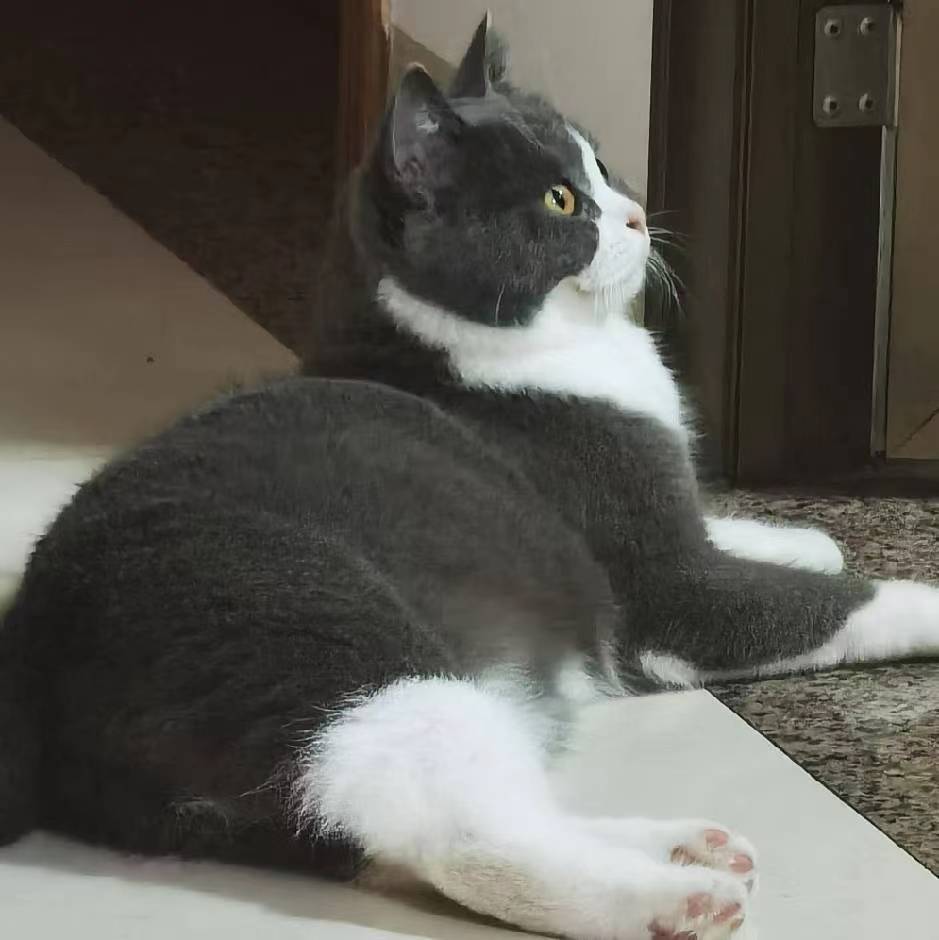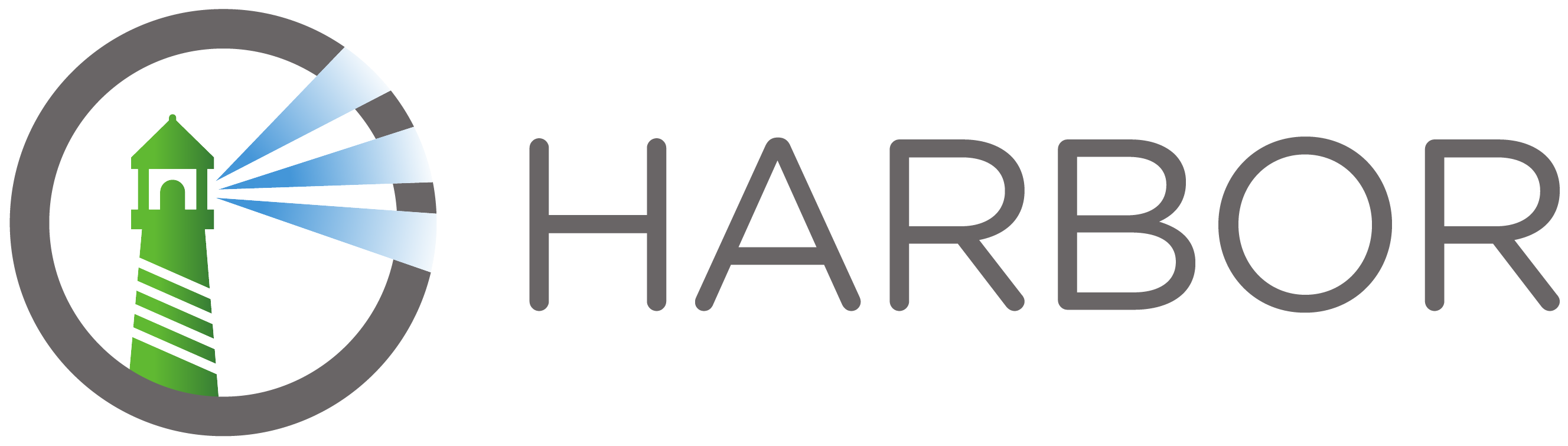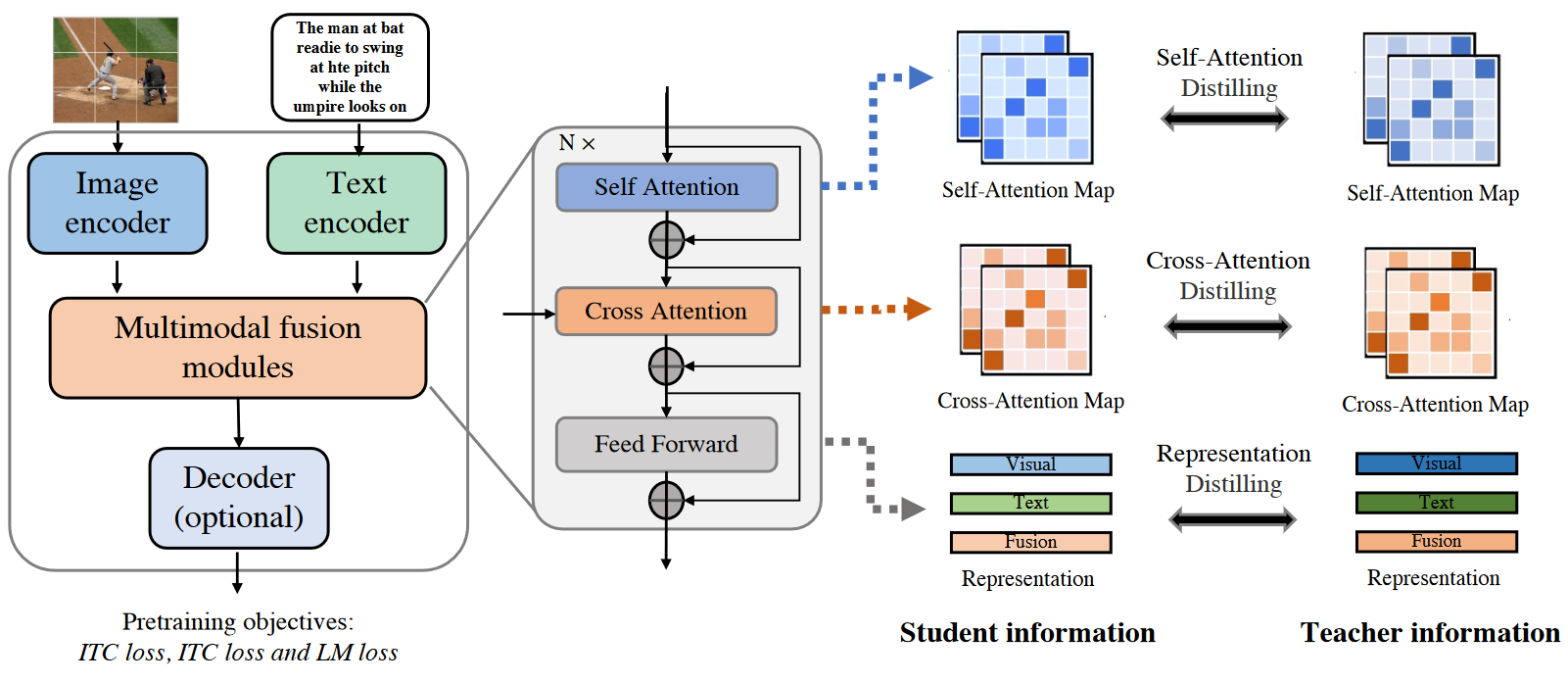背景
实验室的服务器内核版本太老了,有一个项目需要升级内核,但是服务器上还有一堆东西不敢随便升级。
于是就准备用docker构建一个镜像,安装CUDA和Python环境,平时ssh连进去炼丹
需求
炼丹必备的cuda肯定是必不可少的,ssh服务器也需要配置,既然准备写一个dockerfile,那python环境和换源之类的也就一块打包到镜像里去得了。
以后谁想炼丹直接新建一个容器,映射好端口之后容器里炼丹的基础设施就都有了。
安装
宿主机安装CUDA驱动
想要容器能用CUDA,宿主机肯定要安装CUDA驱动,这部分就不讲了,好多博客都有。
宿主机安装NVIDIA-CONTAINER-RUNTIME
在https://nvidia.github.io/nvidia-container-runtime/ 查看支持的操作系统和版本,并根据对应选项,添加源,因为我是centos7,所以添加方式为:
1 2 3 distribution=$(. /etc/os-release;echo $ID$VERSION_ID) curl -s -L https://nvidia.github.io/nvidia-container-runtime/$distribution/nvidia-container-runtime.repo | \ sudo tee /etc/yum.repos.d/nvidia-container-runtime.repo
然后直接yum install 就可以安装docker cuda驱动
1 sudo yum install nvidia-container-runtime
进行测试,如果能成功出现显卡信息就可以了
1 docker run -it --rm --gpus all centos nvidia-smi
构建Dockerfile
直接把Dockerfile复制过去,build一下就完事了,可能需要根据自己的CUDA版本换一下第一行的FROM部分,具体根据https://hub.docker.com/r/nvidia/cuda/tags 换一下版本号(如果不想安装ubuntu版本的那下边的RUN apt install命令都不能执行。
我这里给这个镜像换了阿里源,安装了显示图形界面必备的一些包,打开了ssh-server并设置初始密码为123456。这样镜像跑起来之后就可以直接用ssh连了,不需要exec进容器里再设置密码之类的,方便管理员批量创建。
1 2 3 4 5 6 7 8 9 10 11 12 13 14 15 16 17 18 19 20 21 FROM nvidia/cuda:11.4 .2 -cudnn8-devel-ubuntu18.04 LABEL author="li.yunhao@foxmail.com" ENV PASSWORD="123456" RUN ln -sf /usr/share/zoneinfo/Asia/Shanghai /etc/localtime && echo 'Asia/Shanghai' >/etc/timezone \ && sed -i "s/archive.ubuntu.com/mirrors.aliyun.com/g" /etc/apt/sources.list \ && sed -i "s/security.ubuntu.com/mirrors.aliyun.com/g" /etc/apt/sources.list \ && apt-key adv --fetch-keys https://developer.download.nvidia.com/compute/cuda/repos/ubuntu1804/x86_64/3bf863cc.pub \ && apt clean && apt update && apt install -yq --no-install-recommends sudo \ && sudo apt install -yq --no-install-recommends python3 python3-pip libgl1-mesa-glx libglib2.0-0 libsm6 libxext6 libxrender-dev openssh-server \ && sudo pip3 install --upgrade pip \ && sudo pip3 config set global.index-url https://mirrors.aliyun.com/pypi/simple \ && sudo pip3 install setuptools \ && sed -i "s/#PubkeyAuthentication/PubkeyAuthentication/g" /etc/ssh/sshd_config \ && sed -i "s/#AuthorizedKeysFile/AuthorizedKeysFile/g" /etc/ssh/sshd_config \ && sed -i "s/#PermitRootLogin prohibit-password/PermitRootLogin yes/g" /etc/ssh/sshd_config \ && sudo /etc/init.d/ssh restart \ && echo "root:${PASSWORD} " | chpasswd ENTRYPOINT /etc/init.d/ssh restart && /bin/bash
运行容器
把Dockerfile写好之后就可以build了
1 sudo docker build -t cuda:11.4.2-cudnn8-ubuntu18-py36 .
在启动docker容器的时候要注意加一些cuda的参数
-p是映射端口,我这里把22端口映射出来供ssh使用--gpus all和-e NVIDIA_VISIBLE_DEVICES=all选择这个容器可见的显卡,直接全部就完事了-e NVIDIA_DRIVER_CAPABILITIES=compute,utility配置了一些cuda必备的包如nvidia-smi之类的
1 sudo docker run -itd -p 43251:22 --gpus all --name cuda -e NVIDIA_DRIVER_CAPABILITIES=compute,utility -e NVIDIA_VISIBLE_DEVICES=all cuda:11.4.2-cudnn8-ubuntu18-py36
运行容器之后就可以愉快的ssh连进去炼丹了,再也不用担心环境搞崩影响其他人了。
PyTorch版本
上边那个镜像构建出来的容器啥都没有,conda之类的还需要自己安装。于是我又写了一份Pytorch版本的Dockerfile,这里边conda已经默认安装好并且换好阿里源了,可以说是开箱即用。
我这边已经上传到Docker Hub一份镜像,直接pull下来就可以用
1 2 docker pull lealaxy/pytorch:1.11-cuda11.3-cudnn8 docker run -itd -p 43251:22 -p 14380:80 --gpus all --name pytorch -e NVIDIA_VISIBLE_DEVICES=all lealaxy/pytorch:1.11-cuda11.3-cudnn8
1 2 3 4 5 6 7 8 9 10 11 12 13 14 15 16 17 18 19 20 FROM pytorch/pytorch:1.11 .0 -cuda11.3 -cudnn8-runtimeLABEL author="li.yunhao@foxmail.com" ENV PASSWORD="123456" RUN ln -sf /usr/share/zoneinfo/Asia/Shanghai /etc/localtime && echo 'Asia/Shanghai' >/etc/timezone \ && sed -i "s/archive.ubuntu.com/mirrors.aliyun.com/g" /etc/apt/sources.list && sed -i "s/security.ubuntu.com/mirrors.aliyun.com/g" /etc/apt/sources.list \ && apt clean && apt update && apt install -yq gnupg \ && apt-key adv --fetch-keys https://developer.download.nvidia.com/compute/cuda/repos/ubuntu1804/x86_64/3bf863cc.pub \ && conda config --set show_channel_urls yes && conda init\ && echo "channels:" >> ~/.condarc && echo " - defaults" >> ~/.condarc && echo "default_channels:" >> ~/.condarc && echo " - http://mirrors.aliyun.com/anaconda/pkgs/main" >> ~/.condarc && echo " - http://mirrors.aliyun.com/anaconda/pkgs/r" >> ~/.condarc && echo " - http://mirrors.aliyun.com/anaconda/pkgs/msys2" >> ~/.condarc && echo "custom_channels:" >> ~/.condarc && echo " conda-forge: http://mirrors.aliyun.com/anaconda/cloud" >> ~/.condarc && echo " msys2: http://mirrors.aliyun.com/anaconda/cloud" >> ~/.condarc && echo " bioconda: http://mirrors.aliyun.com/anaconda/cloud" >> ~/.condarc && echo " menpo: http://mirrors.aliyun.com/anaconda/cloud" >> ~/.condarc && echo " pytorch: http://mirrors.aliyun.com/anaconda/cloud" >> ~/.condarc && echo " simpleitk: http://mirrors.aliyun.com/anaconda/cloud" >> ~/.condarc \ && apt clean && apt update && apt install -yq --no-install-recommends sudo \ && apt install -yq --no-install-recommends libgl1-mesa-glx libglib2.0-0 libsm6 libxext6 libxrender-dev openssh-server git wget curl vim\ && pip install --upgrade pip && pip config set global.index-url https://mirrors.aliyun.com/pypi/simple && pip install setuptools \ && sed -i "s/#PubkeyAuthentication/PubkeyAuthentication/g" /etc/ssh/sshd_config && sed -i "s/#AuthorizedKeysFile/AuthorizedKeysFile/g" /etc/ssh/sshd_config && sed -i "s/#PermitRootLogin prohibit-password/PermitRootLogin yes/g" /etc/ssh/sshd_config \ && echo "root:${PASSWORD} " | chpasswd \ && conda init RUN yes | unminimize ENTRYPOINT /bin/bash